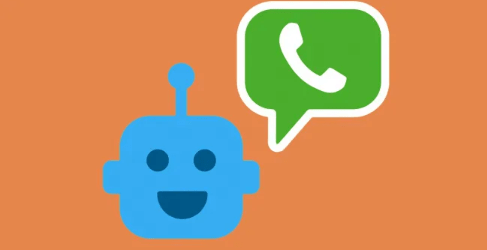WhatsApp , unlike other instant messaging applications, bases its service on linking with a phone number . But it is not strictly that we have a SIM card associated with a phone number, because we can get a virtual number and, with it, create a WhatsApp account. Something useful to have a secondary account, for example, or differentiate a WhatsApp for work use from another for only personal use.
How to create a virtual number it is something that takes years making because, although now perhaps WhatsApp the key to having interest therein, verification through phone number has spent years there. And there are users who are concerned about having to use their real phone number to register for certain online services. In the case of WhatsApp, as we mentioned, creating a virtual number does not serve to create a secondary WhatsApp account or for other things. For example, create a WhatsApp account independent of our number, in such a way that we can talk through the instant messaging service without being able to call us.
Get a virtual number for WhatsApp
There are dozens of applications that allow us to get a virtual phone number to create our WhatsApp account on both Android and iPhone mobile devices. And each one of them has its peculiarities, but basically they work exactly the same way. The one we have chosen is Hushed, which you can download in the corresponding links at the end of this article, and with it we would do it as follows.
Also Read: TWITTER ACCIDENTALLY REVEALS PRIVATE TWEETS OF ANDROID USERS
Creating a virtual number
Having downloaded and installed the application, open it on your mobile device and click on Start. Now you will have to click on Register, and use your email address and password here. Access permissions to the microphone and others will be requested, but you can deny them if you are not going to use this application to communicate through it. Next, you will simply have to click on the Get new number button , and then choose from the list the country of the virtual number that you are going to create, taking into account that not all services – voice, SMS and MMS – are available for virtual numbers from all countries.
Setting up the virtual number
In addition to choosing the country of the virtual number , you can also choose – in some cases – the type of line. We are interested in selecting Mobile , because it is the one that offers all the services in full. And lastly, we can also select the area, which will be what determines the prefix of the numbering of our virtual line to create the WhatsApp account . And once this is done, an extensive list will appear from which we can choose the phone number that we like the most and that, for example, will cost us the least to remember.
Choose a plan for the virtual number
Maintaining a virtual number has a cost, how could it be otherwise, and that is what the plans consist of. For $ 3.99 per month we have the unlimited plan, for example, but depending on the selected country we may have to choose an international rate. Actually, what interests us are not the SMS that you let us send, nor the minutes of calls that we can consume, but to have the virtual line to be able to receive the confirmation SMS when registering in WhatsApp, or to receive calls for verification with this method.
Also Read: 10 REASONS TO OWN A SMARTPHONE IN 2020
Create a WhatsApp account with a virtual number
When we have our virtual number created and working, it will work like a conventional phone line . The difference, and it is not small, is that it will always have to be managed through this application and we will not be able, for example, to use the Phone app for it. Be that as it may, we can create a WhatsApp account with a virtual phone number despite the limitations they have, and the way to proceed is as simple as it would be with a conventional phone number, or almost.
WhatsApp will ask us for a phone number to register the account. We will enter the virtual number that we have just created and, obviously, we will take into account the prefix that must be used according to the country of the phone number created, because by default WhatsApp will use the prefix of our real country. Once this is done, and accepted, WhatsApp will automatically send an SMS message to that line, and we should find it in the Hushed application; If so, just enter it and verify account creation.
If the SMS does not appear, then we would have to wait for the counter to reach 00:00 and, at that moment, request the verification by call . In doing so, they will call us at the telephone number of our virtual line and they will dictate a numerical code. This numerical code is entered in WhatsApp and from then on the account registration with our virtual phone number will be confirmed.
Use a landline number instead of a virtual one
There may be many reasons why we want to create a WhatsApp account with a number that is not ours or because we do not want to have to register a mobile line, with the expense that this entails, to use only the messaging app . We have seen how it is possible to get a virtual number for WhatsApp, but the truth is that there is another way to avoid the use of a mobile number to use the famous app.
We mean creating an account with a landline number . Yes, you heard right, there is a way to create an account with your home or office landline. The trick is to use the business version of the messaging app, WhatsApp Business. Therefore, the first thing we have to do is install the app on our phone, it is compatible with the Messenger version, so we can have both on the same phone without problem.
Once installed, these are the steps to follow:
We open the app and click on Accept and Continue .
The app will recognize our mobile number, but we will have to indicate that we want to use a different number.
We enter the fixed number that we want to use, a virtual number is no longer necessary for WhatsApp.
The moment you ask us to verify the number, click on the Call me option , since we cannot receive SMS on the landline.
We will then receive a call on the landline that will provide us with the verification code .
We introduce it and we can start using the messaging app.
On this occasion, instead of having to create a virtual number for WhatsApp, we can use a fixed number, even one that we don’t use (although we have to be able to receive calls).
Also Read: 7 SIMPLE TIPS ON HOW YOU CAN IMPROVE YOUR BUSINESS SKILLS