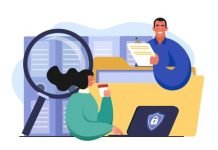When you configure your data storage as RAID, you might have questions about the RAID array providing data redundancy and boosted data performance. There are indeed some benefits to having a RAID configuration, but not without its risks. RAID 5 is rather common and allows an independent stream of data from the disks to be processed in parallel. However, one issue that has plagued several thousands of users who have adopted RAID 5 based storage systems is that of failed disks. For it to work optimally, at least three drives need to be functional. Sometimes, one of your disks might fail and that’s horrifying on its own, but to make matters worse, two disks can fail at the same time.
Before we get into how to recover data from RAID 5 with 2 disk failure, we should know what causes these failures:
- Lost RAID partition.
- Failed Disk (Attempting to revive a RAID 5 array and get it back online).
- Wrong RAID volume settings.
- Malware Attack.
- Physical damage.
- Non-functional controllers.
Before attempting RAID recovery, make sure that the controllers are off by turning off the PC immediately after you see that the two disks have failed.
There are a few ways to perform RAID recovery:
Using Backups
If you’ve managed your data properly and followed proper backup protocol, you should be able to recover your data up to the last backup.
- Ensure that you have a backup of recent data and locate it.
- Restore the data to a spare drive or cloud.
- Attempt to repair the disks and replace them if they cannot be repaired. Using used drives can cause compatibility and performance issues that can be solved by using new disks. Make sure to tests any drives that you buy.
- Upload the data onto the new RAID configured drives.
- Ensure that the RAID array is performing optimally.
If your data backup is too old, there is a chance that you could have lost important data. Sometimes, the data you restore isn’t complete. So in this situation the backup won’t help you.
Manually Restoring Data from RAID Configured Array
If you haven’t followed proper data backup protocol, then there is a good chance that you don’t have any or most of your data backed up.
In this case, you should try recovering your data manually.
Here’s what you’ll need to perform a RAID server recovery manually:
- Network Attached Storage (NAS), computer, or hard drive with an adequate amount of space.
- Constant power supply without interruptions. Make sure that you have power backup that can support the load of a computer, hard drive dock, router, and NAS.
- A computer to connect the disks to the bootable drives.
- Replacement hard drives
- RAID configuration to remap the drives
Performing data recovery using this method can be risky and should not be attempted by those without a sound idea of what they’re doing. This is meant to be performed by specialists only. Performing this exercise without the supervision of an expert could result in the permanent loss of your data.
- Connect the failed disks to the bootable drive.
- Restore the data to the bootable drive.
- Replace the failed drives with ones that work.
- Build the new RAID array and remap the configuration.
- Transfer the data from the bootable disk to the new RAID configuration.
This is a very time-consuming method that requires expertise in RAID data recovery. There is still a chance of data loss and it cannot be guaranteed that the new configuration will not susceptible to data loss.
If you are not experienced with hard drive technologies like RAID, please do not attempt to recover data using this method by yourself.
Using Stellar Data Recovery Technician
Stellar Data Recovery Technician is a tool that is great for RAID recovery. It has an intuitive interface that makes RAID recovery a walk in the park.
Here’s exactly how to recover data from RAID 5 with 2 disk failure using Stellar Data Recovery Technician:
1.Download and install Stellar Data Recovery Technician.
2.Launch the software and choose RAID Recovery.
3.Select all the parameters of the original RAID array:
- Hard Drives in RAID Array.
- RAID Parity Order Map.
- Probable Start Sectors.
- RAID Parameters.
- Parity Repetition/Delay.
- Stripe/Block Size.
- Parity Order/Rotation.
4.Confirm all the parameters to display the final configuration of RAID 5 array.
5.Confirm the configuration to start scanning for RAID volumes.
6.The software will then display the configured RAID volumes.
7.Click Show Volume List to display all volumes.
8.Choose the disk to be recovered.
9.Click Recover.
10.Choose the destination and click Start Saving the recovered data.
That’s all there is to recovering RAID 5 configured hard disks even if two disks have failed. It’s that simple!
Alternately, if you are unable to recover data with the help of software then you can obtain professional data recovery services. Stellar is one of the best data recovery service provider. They can successfully recover your data from raid hard drives. Stellar is one of the pioneers in data recovery services with a presence in 15 locations across the globe. Starting out its operations in 1993 (25 years ago), it has served more than 3 million customers. Their services are 100% safe and secure.
I hope you like the article